How do I configure a property in the App?Updated 8 months ago
In your App, after creating your account, the next start task you will see on the main screen is Set your property details. Press that button to start the configuration, which you must finish to be able to add devices:
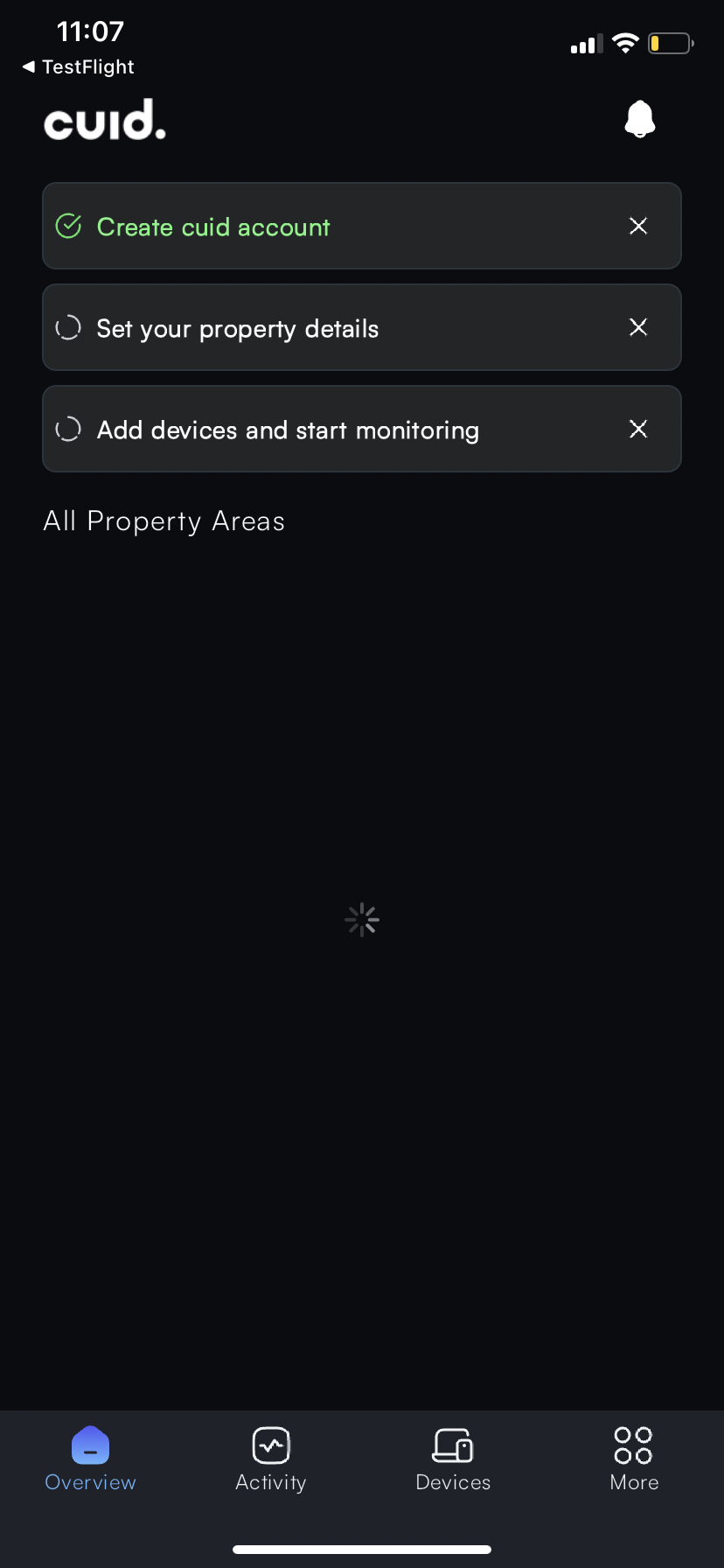
Now, give a name to the property in Property Name and then press Continue
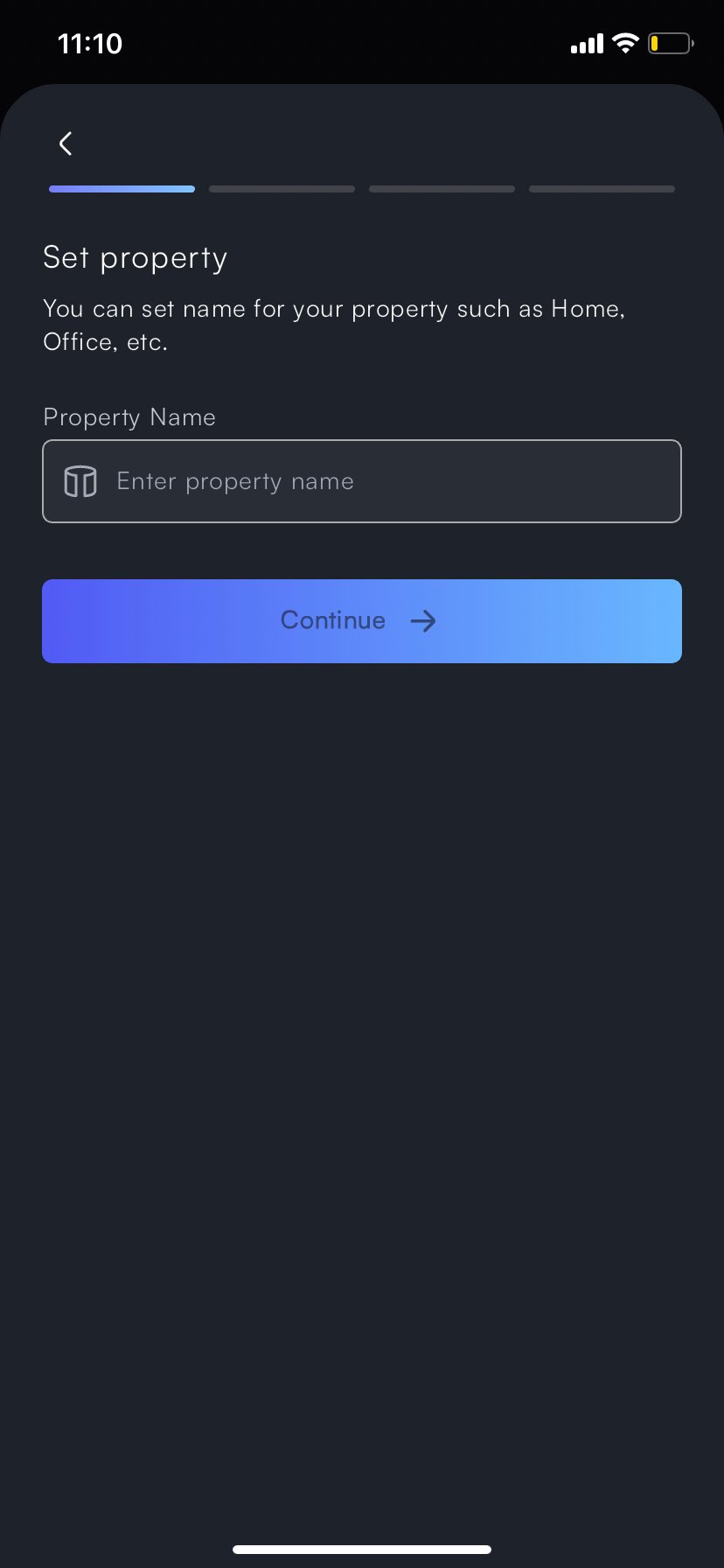
The next screen is Set Address. Click on Property Address Search to find your property on the map.
After you do so, the app will automatically fill in all the details of your home except Unit number: if your property has an internal unit number, you must add it manually.
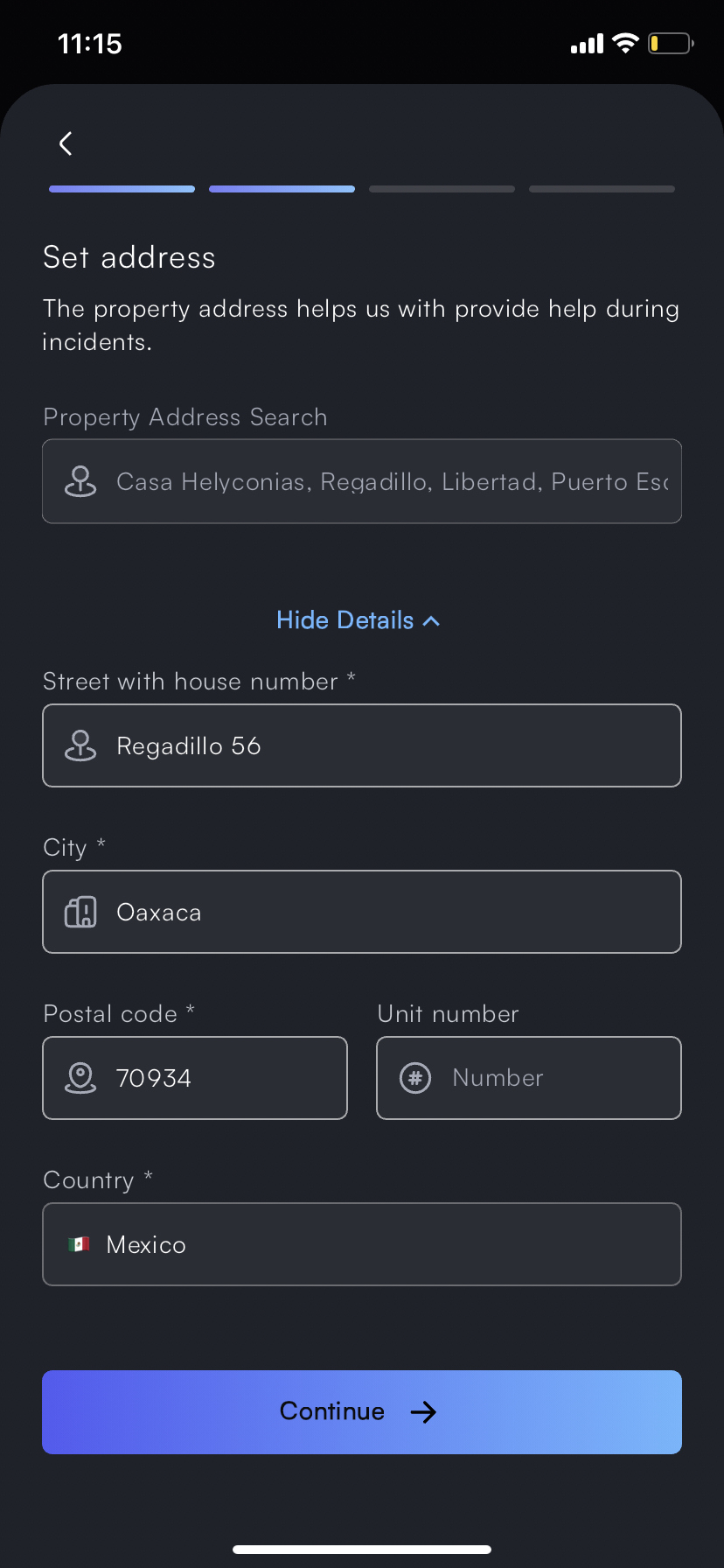
Connecting to the Internet
You will see a message asking for access to devices and local network. Permitir
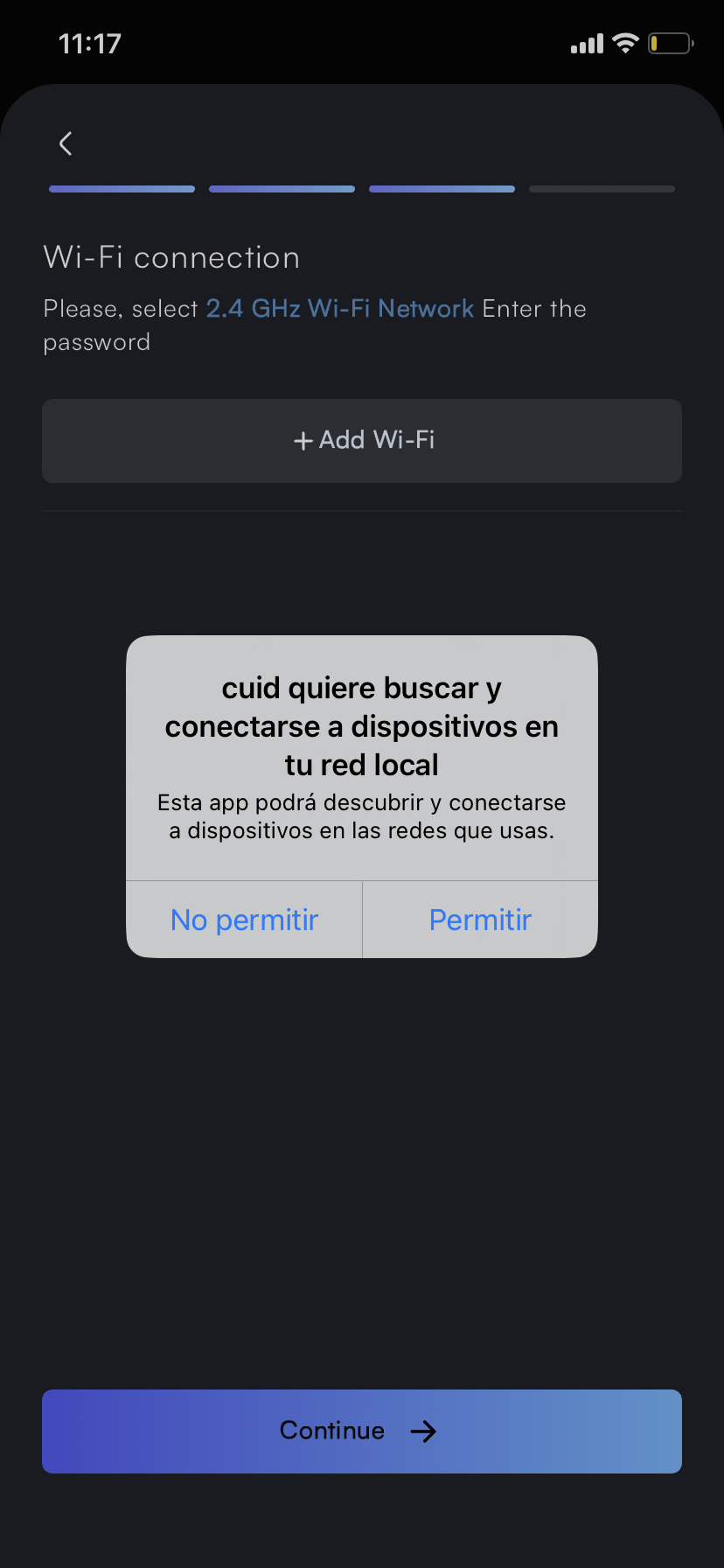
Now, add the app to your 2.4 GHZ WIFI network and press Confirm.
%2011.37.59.png)
You're done!
If you want to add new Members to the app, press Invite Member
%2011.30.38.png)
Add your email and press Done
%2011.30.44.png)
When you see the following confirmation message, it means that your contact has already received an email from invitación para ser parte de la app: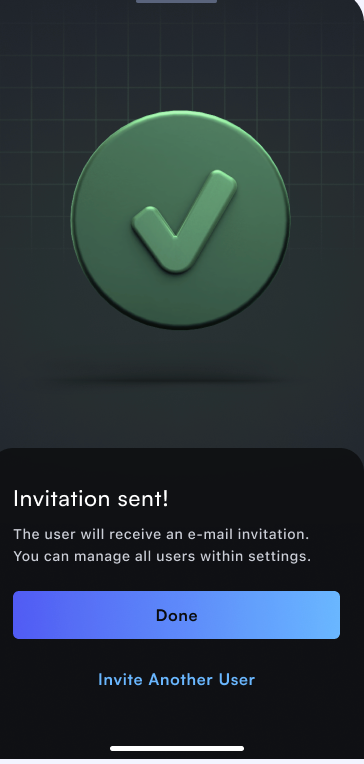
Then, in Members, you can assign the role you want.
If the user you added to the app has any doubts about registering in the app, you can send them this article.
If you have any questions, please contact us by WhatsApp at +52 56 2542 9432! We will be happy to help you.