How to add the 360° Indoor Camera in the App?Updated 8 months ago
1- First, turn on your camera. To do this, connect the power supply to the camera via a type C connection. Then, reset it by pressing the reset button for at least 5 seconds.
2-Open the cuid app and connect the camera to the same 2.4 ghz WIFI network to which the app is connected:
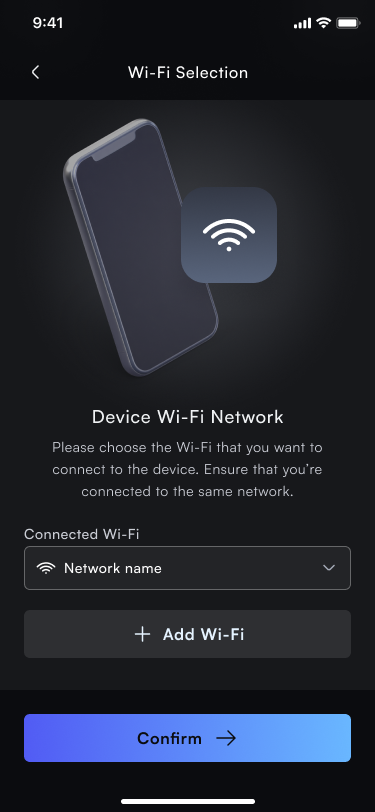
3-In the app, press the +Add Device button, and then click on take care of Essential 360 Indoor.
%2012.32.24.png)
If for some reason you do not see the camera being recognized in the app, bring your phone close to the modem that is giving the signal with which the app connects to WIFI.
4-Now, assign a name to the camera, related to the area to be protected so that you have total clarity about which area you will be monitoring, such as “living room” or “kitchen”. Write the chosen name on Device name.
%2012.42.38.png)
5. It's time to pair your camera with the app: to do so, hold the cell phone screen in front of the camera, at a distance of 15 to 20 cm. Try not to shake the cell phone during the connection, so that the camera can clearly capture the QR code that will initiate the pairing.
%2012.49.37.png)
6-When you hear a sound notification, click on the I heard a confirmation sound button and wait until the app notifies you that the connection is successful:
%2012.32.35.png)
7. Congratulations! The iNTERIOR 360 camera was successfully added to the cuid app.