How to add the CO Sensor to the AppUpdated 8 months ago
Hello! In this article, we will tell you how to add your new CO Detection Sensor to the cuid app.
Step 1:
Open the cuid app and, first of all, select the Gateway you want to connect it to. Remember that this sensor needs the cuid gateway to connect to your cell phone and to the monitoring center.
%2015.28.12.png)
Step 2:
Now, follow the prompts you will see on this app screen:
-Remove the insulation strip from the battery.
-Reset the device by pressing the network pin on the sensor for 5 seconds.
-When the device enters the network state, the green LED indicator will be on for 3 seconds, which means it is ready to start pairing with the app.
Now, press done to start pairing.
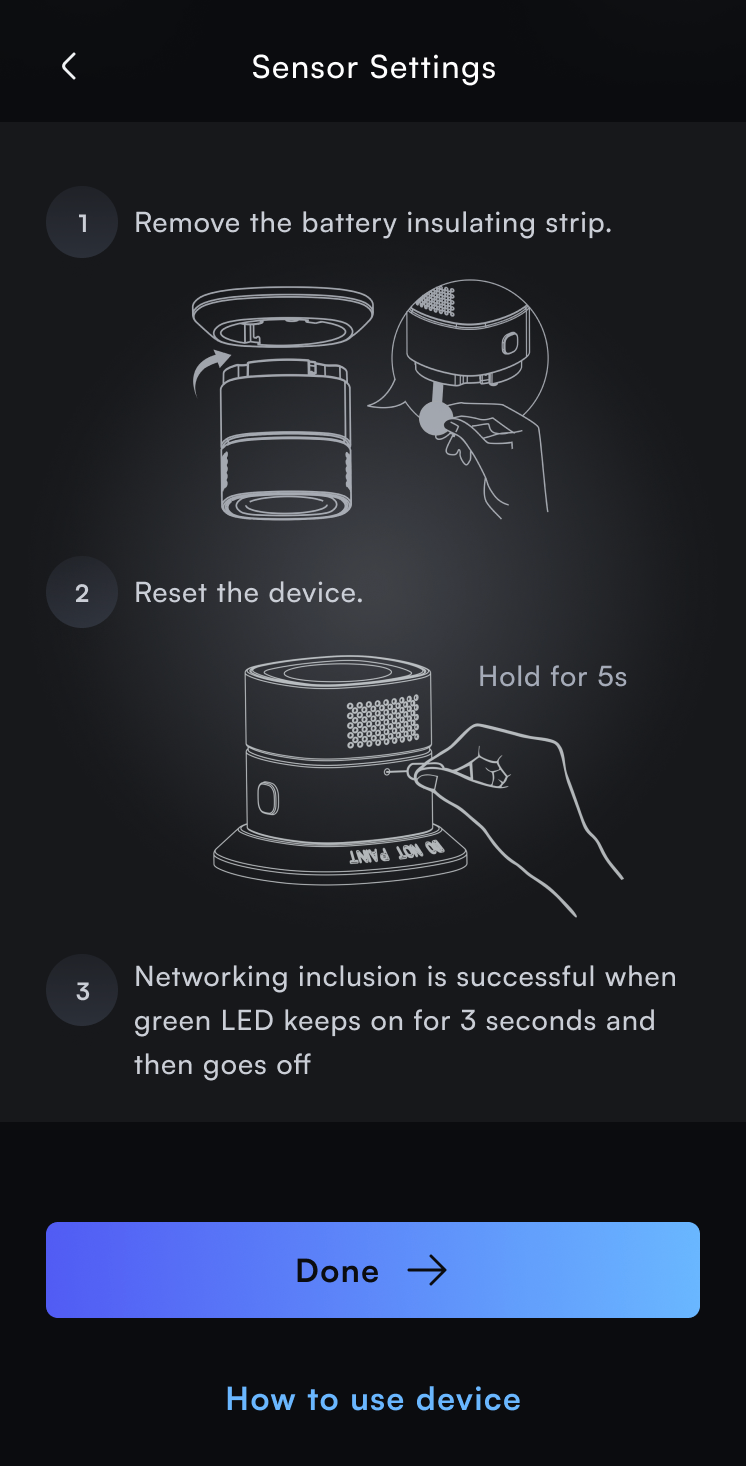
Step 3:
While the app scans the device, do not leave this screen.
%2015.28.59.png)
Finally, you will see a success message from the app indicating that the pairing is complete.
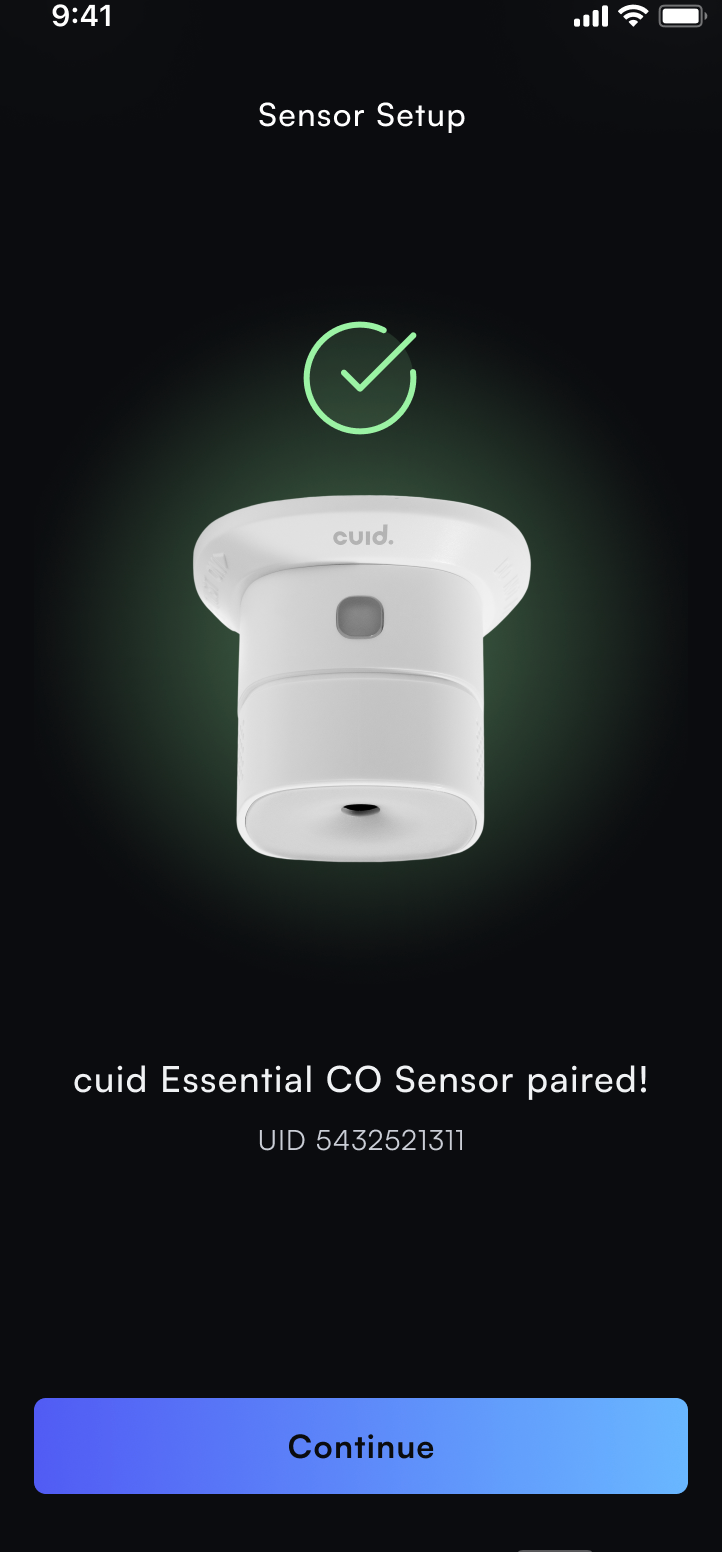
Step 4:
Now that the pairing is complete, it's time to configure it: in the screen you see below, you must choose which members can manage it, assign it to a property if you have more than one (if you have only one, it will be assigned to it by default). assign it its work area in Property Area and, finally, choose its name-if you don't want to change the name, it will stay with the one assigned to it by the app.
%2016.12.34.png)
You should know!
The sensor features Low Power Alert and report function, runs on 1 single CR123A battery, and has a significant 85dB/1m sound alarm, so you are sure to hear it every time.
Constant exposure to high humidity may reduce battery life. After installing or changing the battery, reinstall the sensor, and test its alarm using the test button.
In an open area, it offers a coverage of plus or minus 70m, and works flawlessly in a wide temperature range, from -10°C ~ to +50°C.
That's it! We hope you get the best out of this essential device for the protection of your home or business.
If you have any questions or queries, please contact us by WhatsApp at +52 56 2542 9432! We will be happy to help you.