How to configure the Pro Outdoor Camera in the appUpdated 8 months ago
In the device details section you can configure all the camera's functions, alarms and notifications.
First, choose what name you want to add to the device in Device name: remember that, if you have more than one indoor camera, naming them will let you know which one is which.
Below, on the same screen you can choose to set the camera's alarm mode by moving the green knob next to Alarm device to the right.
A little further down, you will see a button that says share device with: there you must click to choose with which members you will share the management of the camera.
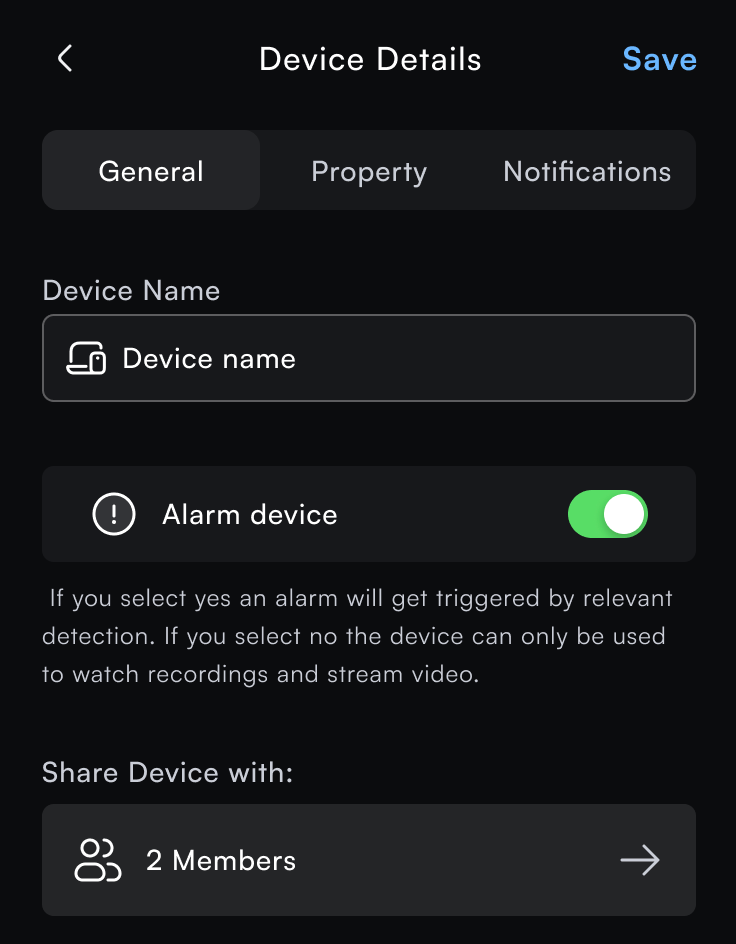
Coverage areas
You can manually configure the coverage area in the Activity Zone section by clicking on the Let's start! button.
%2011.52.30.png)
%2012.06.03.png)
If you prefer the camera to set its activity zone automatically, simply press Don't specify activity zones.
Automatic spotlight
Another variable that you can automate is the automatic switching on of the security spotlight, by activating the green knob in Camera spotlight when motion detected, which means that the automatic spotlight will be activated when it detects motion.
%2012.14.42.png)
Notifications. Finally, still within Device details, you can configure what type of notifications you will receive when the camera detects an alert. Note that the notifications for each device may have different settings than the general notification settings. To learn more about how to configure notifications, read this article.
%2012.19.49.png)
How to operate the camera
Now that you have the Pro Exterior Care installed and added to the app, you can operate it very easily from the app.
The Motion Detection Alarm (abnormal report notification through intelligent anomaly detection) allows you to leave the house with confidence and watch everything from the app; just keep in mind that while you are watching the live stream, the alarms are automatically disabled.
While watching the camera images in the app, you can take a screenshot, turn the light bulb on or off, talk to visitors, and activate or deactivate the camera's individual privacy mode by manipulating the buttons you see on the live camera image:
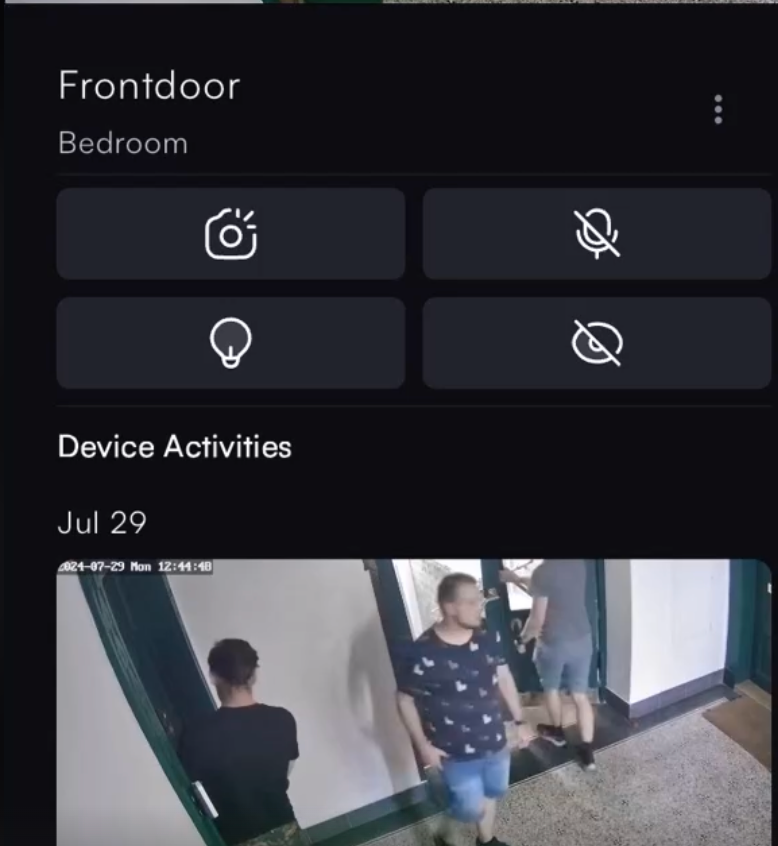
Do you have any questions or queries? Contact us by WhatsApp at +52 56 2542 9432! We will be happy to help you.